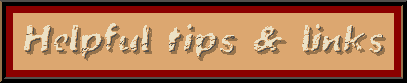
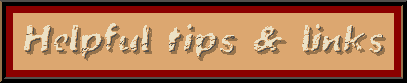
CREATE A PICTURE PAGE.
 Go into pagebuilder and choose a background - I use the grey since just about everything shows up on it (but you can also use the solid color blue, red or green backgrounds). Give the page a SHORT name - you'll be typing it a lot. Now you want to move the gifs that you uploaded to your soon-to-be published picture page. Go into pagebuilder and choose a background - I use the grey since just about everything shows up on it (but you can also use the solid color blue, red or green backgrounds). Give the page a SHORT name - you'll be typing it a lot. Now you want to move the gifs that you uploaded to your soon-to-be published picture page.
These you will add to the page using the pagebuilder 'picture' option. From your new page, click on "add an item", "picture" and "your scrapbook". Then click on the image you want on the page. Next you will see a screen with the gif in the left corner and in the right 2 options - 'replace' or 'view'. Click on 'view' and you'll see the gif in the black background and information in the status bar. Click 'back' and you'll want to either write that down on a pad or notebook for gifs See my tips page or you can enter that information into the text/message area - the large section for reference. Then click 'done'. Do this for all the gifs you want to code on to your webpage. You will have 3 options when you get the information out of the status bar. ~~ If you uploaded your gifs from another page, it will say importD##_gif or jpg. ~~ If you uploaded it from your email, it will say mailedD##_gif or jpg. ~~ If you used the video capture it will say postedD##.jpg. (The video capture will nearly always be a jpg) With all the options, you will change the _ to a period, so what you write down would be something like this ~ importD##.gif. |
 THE CODE ~ This will be the same in structure regardless of how many gif pages you end up with:
THE CODE ~ This will be the same in structure regardless of how many gif pages you end up with:
http://community.webtv.net/YOURNAME/PICPAGENAME/scrapbookFiles/importD##.gif (or jpg) Now, as people use different methods to capture pics - using a video camera or digital camera - there is a new addy - which does not incorporate the "scrapbookFiles" part of the addy. And like a video capture, it will most likely be a jpg. For these, the graphic addy will look more like this ~ http://community.webtv.net/YOURNAME/PICPAGENAME/media/captureD##.gif (or jpg) When you code in your gif - it will be as an image and will have the (img src) tag in front of it. You can use them as a plain image or as a link. If you are using the regular pagebuilder, you want to use the GREY (or solid red, blue or green) pagebuilder background to put the code for your own background gif on. Here's the code you would use (body background="URL of your gif") and place it in the first text box on the page. In your edit box, all you will see is a square at the top left of the page with your background in it, but if you go to preview, you should see the whole page with the background. |
| THE FIX If you have taken the 2.6 or 2.6.1 Pagebuilder upgrades, the instructions above will only work as far as getting the correct addy for your graphic or coding it to your email. To code graphics on pages with the 2.6 or 2.6.1 upgrades you need THE FIX. This should help to get you through - and if you have disabled the background option in your printer options - it is printable as well. |
| If you're coding it into your email, the codes are the same, just remember that the html opening and closing tags are needed in email, but not in pagebuilder. |